gaai
Development
This app is developed in Kotlin with Android Studio using
Environment setup
If you want to compile Gaai you must install Git and Android Studio. Follow these steps:
- Install the 64-bit version of Git.
- Install Android Studio.
- In Android Studio select the menu item File -> Settings -> Version Control -> Git and make sure that the Path to Git executable points to the git.exe that you just installed.
- Clone GitHub Gaai project in Android Studio.
The required URL can be found by clicking on the
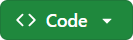 button at the top of this page.
You might need a GitHub login to be able to clone a repo.
If you plan on contributing to Gaai, you better first fork the repo in GitHub and use the URL of your fork in
Android Studio.
Under Directory choose a directory where you want the project to be stored.
Press the Clone button.
button at the top of this page.
You might need a GitHub login to be able to clone a repo.
If you plan on contributing to Gaai, you better first fork the repo in GitHub and use the URL of your fork in
Android Studio.
Under Directory choose a directory where you want the project to be stored.
Press the Clone button. - In Android Studio Connect to your device using Wi-Fi.
- Build and run Gaai This might take some while the first time because Android Studio will also download all dependencies.
Versioning
The Gaai project uses Semantic Versioning. A version number has the format x.y.z, possibly with some extensions. x, y and z are incremented as follows:
- x (MAJOR) version when incompatible API changes are made
- y (MINOR) version when functionality is added in a backward compatible manner
- z (PATCH) version when backward compatible bug fixes are made
Not every commit is given its own version number. Only commits that correspond with released versions are given their own version number. All other commits are candidates for the next release. As soon as a commit is officially released for the x.y.z release, the following steps are taken:
- A number x’.y’.z’ for the next release is decided on, based on the Semantic Versioning rules.
- The commit chosen for the official release of x.y.z is marked with the tag vx.y.z, possibly with an extension.
Some of the extensions that can be used are
-experimental,-alpha,-beta, etc… See Software release life cycle. Gaai will use-betauntil the achieved testing level warrants an `stable state. - A release is created in GitHub with the APK files of the commit tagged with vx.y.z.
- The next commit is marked with the tag x’.y’.z’, marking it as the first candidate for release vx’.y’.z’.
- The Gradle build generates a unique Android
versionName
for each commit in much the same way as git describe,
but using the gradle-android-git-version plugin.
The result for a commit equal or after the last x.y.z tag is:
<x.y.z>-<c>-g<1234567>[-<branch name>][-dirty]with<x.y.z>: The most recent tag of the form x.y.z.<c>: the number of commits after the tag. Absent if 0.<1234567>: the first 7 digits of the git commit hash.<branch name>: name of the branch if different from master.-dirty: is added if the workspace still contains local modifications (i.e. uncommitted files).
Android not only requires a versionName, but also a versionCode. The versionCode is not meant to be shown to the user. It is an internal number that Android uses to protect against downgrading. Android does not allow to install an APK with a lower versionCode than the one already installed. Using the gradle-android-git-version plugin, Gradle generates a versionCode equal to 100.000 * x + 1.000 * y + z.
Git commits
The Gaai project uses the Conventional Commits specifications for writing commit messages.
Testing
Local tests
Local (JUnit) tests run directly on your development PC. No emulator or mobile phone running Android is required.
Run the local tests in Android Studio as follows:
- In the Android view, select the app -> kotlin+java -> be.cuypers_ghys.gaai (test) node.
- In the pop-up menu, select Run ‘Tests in ‘be…‘. The tests run.
- Verify that there are no errors. Fix errors if any.
Local tests can also be run using Gradle in a shell (e.g. PowerShell in Android Studio terminal, or git bash),
see Test from the command line:
./gradlew testReleaseUnitTest, ./gradlew testUnitTest or ./gradlew testDebugUnitTest
Instrumented tests
Note that there are no instrumented tests yet.
Instrumented (JUnit) tests run on an Android emulator or mobile phone.
Run the Instrumented tests in Android Studio as follows:
- In the Android view, select the app -> kotlin+java -> be.cuypers_ghys.gaai (androidTest) node.
- In the pop-up menu, select *Run ‘Tests in ‘be…’”. The tests run.
- Verify that there are no errors. Fix errors if any.
Instrumented tests can also be run using Gradle in a shell (e.g. PowerShell in Android Studio terminal, or git bash),
see Test from the command line:
./gradlew connectedAndroidTest
Run an app on an emulator
Android Studio allows to run/debug an app on a built-in emulator. For Gaai, this option is very limited because the emulator does not support BLE.
Run an app on a hardware device
Android Studio allows to run/debug an app on a hardware device. See Run apps on a hardware device on how to do that. Using WiFi worked very fine on a Google Pixel 6 Pro. Basically you will need to enable Developer options and Wireless debugging on your phone and pair it with Android Studio.
Manual tests on a hardware device
Not all functionality is covered by local and instrumented tests (yet). Some manual testing is required. Install the app either using Android Studio or by manually installing the APK to test.
- In Android Studio:
- select the hardware device on which to install
- select the default app configuration.
- Run the app.
- Manual installation:
- Make the APK available on your hardware device (copy it using bluetooth or WiFi, use Google Drive,use Github link, …)
- Install/Run the APK by clicking on it.
Now manually test all functionality that is described in the README.
Code coverage
Code coverage of Local tests
The Local (JUnit) tests can also produce code coverage results. Run the local tests in Android Studio as follows:
- In the Android view, select the app -> kotlin+java -> be.cuypers_ghys.gaai (test) node.
- In the pop-up menu, select Run ‘Tests in ‘be…’ with Coverage. The tests run.
- The Coverage screen shows a summary of the coverage results. From there you can drill down to source code level to see which code is covered and which not. Add Junit tests to increase coverage to 100% is possible.
Code coverage of local tests can also be generated using Gradle in a shell
(e.g. PowerShell in Android Studio terminal, or git bash),
see Test from the command line:
./gradlew testDebugUnitTest followed by ./gradlew createDebugCoverageReport.
Note that ./gradlew testReleaseUnitTest does not create Code coverage information.
Debugging
Logging
Gaai uses android.util.Log for logging. The logging results are available in real time in Logcat. The use of the logging levels is loosely based on When to use the different log levels
None if the code in the be.cuypers_ghys.gaai.util package has logging statements. This code is fairly small and simple and fully tested with JUnit. Adding logging statements seems overkill.
Developer Documentation generation
The kotlin code is documented with KDoc.
Dokka can generate HTML documentation from it.
In order to do that, run the following command in a shell (e.g. PowerShell in Android Studio terminal, or git bash):
./gradlew dokkaGenerate. The resulting html files are generated in the app\build\documentation\html subdirectory.
Open the index.html file to start reading the documentation.
Note that this documentation targets developers, not the users of Gaai.
Make a release
This procedure only works if you have the APK signing keys setup, so that ./gradlew build can run.
See Gradlew commands.
Once a commit on the master branch is selected to make a new release in GutHub, proceed as follows:
- Perform the tests from Testing and verify that they are successful.
- In Android Studio, select Code -> Inspect Code from the menu and inspect the results.
Some of the reported issues can be improved, but several of them are not real issues.
I tried to suppress these with
@Suppressbut that does not always work. - Perform the Developer Documentation generation and verify the result.
- Build the APK file by running
./gradlew buildin a shell (e.g. PowerShell in Android Studio terminal, or git bash). This will also run the tests from point 1 above. The resulting APK files are generated in theapp\build\outputs\apksubdirectory. For the GitHub release, use the one in theapp\build\outputs\apk\releaseandapp\build\outputs\apk\firebasesubdirectories. Alternatively use the one from the latest build artifact generated by the Android CI action.
The name of the APK file includes the version number of the release candidate, based on the most recent tag of the form x.y.z. See Versioning. The name of the version to release will then be vx.y.z. - Build the AAB file by running
./gradlew bundlein a shell (e.g. PowerShell in Android Studio terminal, or git bash). The resulting AAB files are generated in theapp\build\outputs\bundlesubdirectory. For the GitHub release, use the one in theapp\build\outputs\bundle\releaseandapp\build\outputs\bundle\firebasesubdirectories. Alternatively use the one from the latest build artifact generated by the Android CI action.
The name of the AAB file also includes the version number of the release candidate. - Push the master branch to GitHub.
- Create a new release in GitHub
- In the Code screen, under Releases, select Create a new release.
- Choose a Tag: create a new tag to be applied on the most recent commit, starting with a ‘v’: vx.y.z.
For a version 0.0.2 that becomes v0.0.2.
Add an extension like
-alphaif needed. - Choose a Target: master
- Choose a Previous Tag: choose the tag of the previous release. This is used to generate a changelog.
- Press Generate release notes and accept the full changelog that is proposed. Use it as the first line of the description of the release. Add some more detail for relevant commits; see release v0.1.0-beta as an example.
- Choose a Release Title: “Release <tagname>” with <tagname> the chosen tag.
- Select Set as latest release
- Select Create a discussion for this release.
- Drag the APK file from the
app\build\outputs\apk\releasesubdirectory to the new release. - Drag the APK file from the
app\build\outputs\apk\firebasesubdirectory to the new release. - Drag the AAB file from the
app\build\outputs\bundle\releasesubdirectory to the new release. - Drag the AAB file from the
app\build\outputs\bundle\firebasesubdirectory to the new release. - Press Publish release.
- Fetch the master branch from GitHub in order to import the new tags.
- Decide on the next release number x’.y’.z’. Apply a tag with that name on the next commit on the master branch.
APK signing
Non-debug APK’s and AAB’s must be signed. See Sign your app. Android refuses to install unsigned APK’s. Debug APKs are automatically signed with a special debug key. But non-debug APKs must be signed by a developer key. New versions of an already installed app must also be signed with the same key, otherwise the new version is refused by Android.
Gradle automatically signs releas and firebase builds when ./gradlew build is ran.
That behavior is defined in the buildTypes block of the app module’s build.gradle.kts file.
The release block uses a signingConfig with the name “release”,
which is itself defined in the signingConfigs of the app module’s build.gradle.kts file.
The values storeFile, storePassword, keyAlias and keyPassword are not defined in the build.gradle.kts file.
build.gradle.kts must be pushed to the public git repo which would make the keys and passwords public.
The gaai-release.keystore file which contains the keys is for the same reason not included in Git.
Depending on the build being a local gradle build or a Github Action build, the key handling is different.
For a local build, the 4 values must be defined in a gaai-release-keystore.properties file,
located in the ANDROID_USER_HOME directory (C:\Users\<user>>\.android on Windows).
storeFile defines the location of the
keystore file.
The keystore file is of type “JKS”.
It contains a 256 bits Elliptic Curve key on the NIST P-256 elliptic curve.
This key is used with the SHA-256 with ECDSA signature algorithm to sign the APK.
All of that is done automatically by gradle.
For a Github Action build, the 4 values are stored in Github’s repository secrets. The following 4 secrets are used:
- SIGNING_STORE_FILE: the Base64 encoded contents of the
storeFile(gaai-release.keystore) - SIGNING_STORE_PASSWORD: the value of
storePassword - SIGNING_KEY_ALIAS: the value of
keyAlias - SIGNING_KEY_PASSWORD: the value of
keyPassword
The keystore file can be manipulated using the command line tool keytool or with the KeyStore Explorer. The latter has a GUI.
In order to get the Base64 encoded contents of gaai-release.keystore, execute the following in Git bash:
base64 gaai-release.keystore | tr -d '\n' > gaai-release-keystore.txt
The contents of gaai-release-keystore.txt is to be put in the SIGNING_STORE_FILE Github secret.
The Keystore, signing key and passwords are not public. They are currently managed by the project maintainer, who is also responsible for backups.
Verify if an apk file is signed
With the following command one can verify if apk files in the current directory are signed.
apksigner verify --print-certs *.apk
This command does not verify the signature, but just prints the certificate information.
apksigner is part of the Android SDK build tools, which should be automatically installed when
Android Studio is installed.
Note that the location of apksigner is not automatically included in the PATH.
I manually had to add C:\Users\frank\AppData\Local\Android\Sdk\build-tools\36.0.0 to the PATH.
apksigner is a bat file, so will only work from a DOS shell.
See apksigner.
Verify if an aab file is signed
With the following command one can verify if aab files in the current directory are signed.
keytool -printcert -jarfile *.aab
This command does not verify the signature, but just prints the certificate information.
keytool is part of the Java SDK distribution, which should be automatically installed when
Android Studio is installed.
Gradlew commands
./gradlew dokkaGeneratecreates Html based documentation from the Kdoc documentation used for documenting the source code. The documentation is generated in theapp\build\documentation\htmldirectory./gradlew testReleaseUnitTestruns the local (JUnit) tests for the release build. The Junit xml files are generated in theapp\build\test-results\testReleaseUnitTestdirectory. Html test result files are generated in theapp\build\reports\tests\testReleaseUnitTestdirectory../gradlew testDebugUnitTestruns the local (JUnit) tests for the debug build. The Junit xml files are generated in theapp\build\test-results\testDebugUnitTestdirectory. Html test result files are generated in theapp\build\reports\tests\testDebugUnitTestdirectory. In addition it performs code coverage analysis using jacoco. The jacoco result file is written toapp\build\outputs\unit_test_code_coverage\debugUnitTest\testDebugUnitTest.exec../gradlew testruns both the above../gradlew buildassembles and tests all the build types in the project. The release apk files are generated in theapp\build\outputs\apk\releasedirectory. Note that the release build type requires that the signingConfig release is correctly setup. See APK Signing../gradlew createDebugCoverageReportcreates an html coverage report inapp\build\reports\coverage\test\debugbased on the jacoco results inapp\build\outputs\unit_test_code_coverage\debugUnitTest\testDebugUnitTest.exec. This task is not included in./gradlew build../gradlew bundlecreates an aab bundle. This bundle can be used to upload to Google Play. Bundles are not signed../gradlew assembleDebugonly assembles the debug build type./gradlew assembleReleaseonly assembles the release build type./gradlew assembleFirebaseonly assembles the release build type
GitHub actions
The following GitHub actions are defined:
- Android CI
- pages-build-deployment
Android CI
On every push to the GitHub repository, this action execute’s ./gradlew build and uploads the generated
signed APK to the build artifacts.
It also publishes the code coverage on Codecov.
pages-build-deployment
Action generated by GitHub to build the project’s documentation and deploy it to GitHub-pages. It was setup as follows:
- In the project’s repository in GitHub, select Settings, then under Code and automation select Pages.
- Under Source, select Deploy from a branch and choose the master branch.
Firebase
The Gaai debug and firebase build types use Firebase integration, see Gaai on Firebase. As explained in PRIVACY.md, this has an impact on the user’s privacy.
Its configuration is in app\google-services.json. According to the video at the top of Add Firebase to your Android project at around 7:50, none of this info is secret. But for open source projects it is best that everyone that works on the project, uses its own Firebase project and configuration settings. Therefore it is best to not include the json file in git. The video describes how everyone can setup their own Firebase project. But not including it in git, will generate failures during Github Actionns build. Solutions are provided in Configure Firebase project for Continuous Integration builds, but are a bit overkill for a project like Gaai. Therefore the current choice was to keep the google-services.json file in git. This might need to be changed in the future.
Firebase analytics
The aforementioned video also shows how to trigger a Firebase.analytics.logEvent(). Events are only send to Firebase once every hour or so. With the following command, your device does this more often.
adb shell setprop debug.firebase.analytics.app be.cuypers_ghys.gaai
Firebase analytics is enabled. Currently there is only 1 call to Firebase.analytics.logEvent() present in the code. A press to the Get Time button writes an event. It is used for testing the Firebase analytics integration.
Firebase Crashlytics
Crashlytics is enabled. Gaai instances that crash report this to the Crashlytics server. On the Crashlytics server, the crashes are visible with stack dumps. That way, the developers are made aware of crashes in the filed and are provided with information that aids in debugging the crash.
Distributing via Google Play
It is not yet possible to distribute Gaai via Google Play. Efforts to make this happen have been analyzed and seem to be a lot of work and problems to solve. Not sure if it is worthwhile for such a small project with a limited number of users.
Blocking problems
- For new personal Google Play accounts, applications can only go into production after successful testing by at least 12 testers. See Everything about the 12 testers requirement. This does not seem very realistic for Gaai, seen the limited number of users.
Current status
Try to build a signed aab file, which is what Google Play requires.
Building the aab works with ./gradlew bundle.
Verification with keytool shows it is signed.