Gaai
Development
This app is developed in Kotlin with Android Studio using
Environment setup
If you want to compile Gaai you must install Git and Android Studio. Follow these steps:
- Install the 64-bit version of Git.
- Install Android Studio.
- In Android Studio select the menu item File -> Settings -> Version Control -> Git and make sure that the Path to Git executable points to the git.exe that you just installed.
- Clone GitHub Gaai project in Android Studio.
The required URL can be found by clicking on the
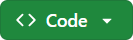 button at the top of this page.
You might need a GitHub login to be able to clone a repo.
If you plan on contributing to Gaai, you better first fork the repo in GitHub and use the URL of your fork in
Android Studio.
Under Directory choose a directory where you want the project to be stored.
Press the Clone button.
button at the top of this page.
You might need a GitHub login to be able to clone a repo.
If you plan on contributing to Gaai, you better first fork the repo in GitHub and use the URL of your fork in
Android Studio.
Under Directory choose a directory where you want the project to be stored.
Press the Clone button. - In Android Studio Connect to your device using Wi-Fi.
- Build and run Gaai This might take some while the first time because Android Studio will also download all dependencies.
Versioning
The Gaai project uses Semantic Versioning. A version number has the format x.y.z, possibly with some extensions. x, y and z are incremented as follows:
- x (MAJOR) version when incompatible API changes are made
- y (MINOR) version when functionality is added in a backward compatible manner
- z (PATCH) version when backward compatible bug fixes are made
Not every commit is given its own version number. Only commits that correspond with released versions are given their own version number. All other commits are candidates for the next release. As soon as a commit is officially released for the x.y.z release, the following steps are taken:
- A number x’.y’.z’ for the next release is decided on, based on the Semantic Versioning rules.
- The commit chosen for the official release of x.y.z is marked with the tag vx.y.z, possibly with an extension.
Some of the extensions that can be used are
-experimental,-alpha,-beta, etc… See Software release life cycle. Gaai will use-alphauntil the achieved testing level warrants an-betastate. - A release is created in GitHub with the APK files of the commit tagged with vx.y.z.
- The next commit is marked with the tag x’.y’.z’, marking it as the first candidate for release vx’.y’.z’.
- The Gradle build generates a unique Android
versionName
for each commit in much the same way as git describe,
but using the gradle-android-git-version plugin.
The result for a commit equal or after the last x.y.z tag is:
<x.y.z>-<c>-g<1234567>[-<branch name>][-dirty]with<x.y.z>: The most recent tag of the form x.y.z.<c>: the number of commits after the tag. Absent if 0.<1234567>: the first 7 digits of the git commit hash.<branch name>: name of the branch if different from master.-dirty: is added if the workspace still contains local modifications (i.e. uncommitted files).
Android not only requires a versionName, but also a versionCode. The versionCode is not meant to be shown to the user. It is an internal number that Android uses to protect against downgrading. Android does not allow to install an APK with a lower versionCode than the one already installed. Using the gradle-android-git-version plugin, Gradle generates a versionCode equal to 100.000 * z + 1.000 * y + z.
Git commits
The Gaai project uses the Conventional Commits specifications for writing commit messages.
Testing
Local tests
Local (JUnit) tests run directly on your development PC. No emulator or mobile phone running Android is required.
Run the local tests in Android Studio as follows:
- In the Android view, select the app -> kotlin+java -> be.cuypers_ghys.gaai (test) node.
- In the pop-up menu, select Run ‘Tests in ‘be…‘. The tests run.
- Verify that there are no errors. Fix errors if any.
Local tests can also be run using Gradle in a shell (e.g. PowerShell in Android Studio terminal, or git bash),
see Test from the command line:
./gradlew testReleaseUnitTest
Instrumented tests
Note that there are no instrumented tests yet.
Instrumented (JUnit) tests run on an Android emulator or mobile phone.
Run the Instrumented tests in Android Studio as follows:
- In the Android view, select the app -> kotlin+java -> be.cuypers_ghys.gaai (androidTest) node.
- In the pop-up menu, select *Run ‘Tests in ‘be…’”. The tests run.
- Verify that there are no errors. Fix errors if any.
Instrumented tests can also be run using Gradle in a shell (e.g. PowerShell in Android Studio terminal, or git bash),
see Test from the command line:
./gradlew connectedAndroidTest
Run an app on an emulator
Android Studio allows to run/debug an app on a built-in emulator. For Gaai, this option is very limited because the emulator does not support BLE.
Run an app on a hardware device
Android Studio allows to run/debug an app on a hardware device. See Run apps on a hardware device on how to do that. Using WiFi worked very fine on a Google Pixel 6 Pro. Basically you will need to enable Developer options and Wireless debugging on your phone and pair it with Android Studio.
Manual tests on a hardware device
Not all functionality is covered by local and instrumented tests (yet). Some manual testing is required. Install the app either using Android Studio or by manually installing the APK to test.
- In Android Studio:
- select the hardware device on which to install
- select the default app configuration.
- Run the app.
- Manual installation:
- Make the APK available on your hardware device (copy it using bluetooth or WiFi, use Google Drive,use Github link, …)
- Install/Run the APK by clicking on it.
Now manually test all functionality that is described in the README.
Developer Documentation generation
The kotlin code is documented with KDoc.
Dokka can generate HTML documentation from it.
In order to do that, run the following command in a shell (e.g. PowerShell in Android Studio terminal, or git bash):
./gradlew dokkaHtml. The resulting html files are generated in the app\build\documentation\html subdirectory.
Open the index.html file to start reading the documentation.
Note that this documentation targets developers, not the users of Gaai.
Make a release
Once a commit on the master branch is selected to make a new release in GutHub, proceed as follows:
- Perform the tests from Testing and verify that they are successful.
- In Android Studio, select Code -> Inspect Code from the menu and inspect the results.
Some of the reported issues can be improved, but several of them are not real issues.
I tried to suppress these with
@Suppressbut that does not always work. - Perform the Developer Documentation generation and verify the result.
- Build the APK file by running
./gradlew buildin a shell (e.g. PowerShell in Android Studio terminal, or git bash). This will also run the tests from point 1 above. The resulting APK files are generated in theapp\build\outputs\apksubdirectory. For the GitHub release, use the one in theapp\build\outputs\apk\releasesubdirectory.
The name of the apk includes the version number of the release candidate, based on the most recent tag of the form x.y.z. See Versioning. The name of the version to release will then be vx.y.z. - Push the master branch to GitHub.
- Create a new release in GitHub
- In the Code screen, under Releases, select Create a new release.
- Choose a Tag: create a new tag to be applied on the most recent commit, starting with a ‘v’: vx.y.z.
For a version 0.0.2 that becomes v0.0.2.
Add an extension like
-alphaif needed. - Choose a Target: master
- Choose a Previous Tag: choose the tag of the previous release. This is used to generate a changelog.
- Press Generate release notes and accept the full changelog that is proposed. Use it as the first line of the description of the release. Add some more detail for relevant commits; see release v.0.0.5-alpha as an example.
- Choose a Release Title: “Release <tagname>” with <tagname> the chosen tag.
- Select Set as latest release
- Select Create a discussion for this release.
- Drag the APK file from the
app\build\outputs\apk\releasesubdirectory to the new release. - Press Publish release.
- Fetch the master branch from GitHub in order to import the new tags.
- Decide on the next release number x’.y’.z’. Apply a tag with that name on the next commit on the master branch.
APK signing
Release APK’s must be signed. See Sign your app. Android refuses to install unsigned release APK’s. New versions of an already installed app must also be signed with the same key, otherwise the new version is refused by Android.
Gradle automatically signs release builds when ./gradlew build is ran.
That is defined in the buildTypes block of the app module’s build.gradle.kts file.
The release block uses a signingConfig with the name “release”,
which is itself defined in the signingConfigs of the app module’s build.gradle.kts file.
The values storeFile, storePassword, keyAlias and keyPassword are not defined in the build.gradle.kts file.
build.gradle.kts must be pushed to the public git repo which would make the keys and passwords public.
Therefore, the 4 values are defined in a keystore.properties file,
located in the root of the project, but not included in Git.
storeFile defines the location of the
keystore file.
The keystore file is of type “JKS”.
It contains a 256 bits Elliptic Curve key on the NIST P-256 elliptic curve.
This key is used with the SHA-256 with ECDSA signature algorithm to sign the APK.
All of that is done automatically by gradle.
The keystore file can be manipulated using the command line tool keytool or with the KeyStore Explorer. The latter has a GUI.
The Keystore, signing key and passwords are not public. They are currently managed by the project maintainer, who is also responsible for backups.
Gradlew commands
./gradlew dokkaHtmlcreates Html based documentation from the Kdoc documentation used for documenting the source code. The documentation is generated in theapp\build\documentation\htmldirectory./gradlew testReleaseUnitTestruns the local (JUnit) tests for the release build. The Junit xml files are generated in theapp\build\test-results\testReleaseUnitTestdirectory. Html test result files are generated in theapp\build\reports\tests\testReleaseUnitTestdirectory../gradlew testDebugUnitTestruns the local (JUnit) tests for the debug build. The Junit xml files are generated in theapp\build\test-results\testDebugUnitTestdirectory. Html test result files are generated in theapp\build\reports\tests\testDebugUnitTestdirectory../gradlew testruns both the above../gradlew buildassembles and tests the project. The release apk files are generated in theapp\build\outputs\apk\releasedirectory.